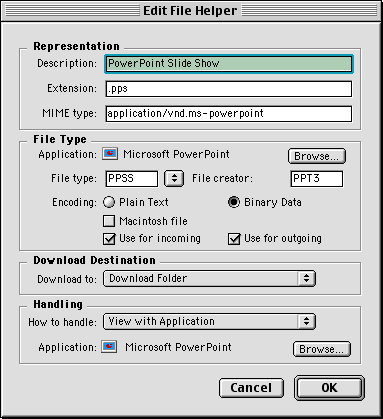| |
- Open
Internet Explorer
- From
the menu bar at the top, click "Explorer" ("Edit"
for OS 9), then click "Preferences"
|
|
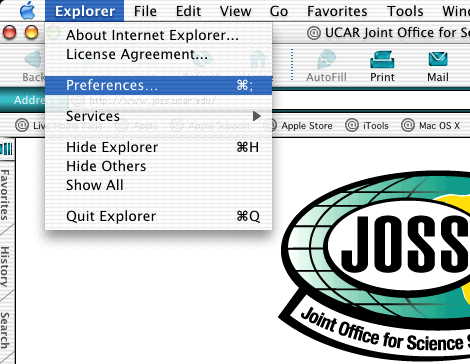
|
| |
- In
the "Internet Explorer Preferences" panel which opens
go to “File Helpers”, which is under the "Receiving Files"
heading
- Click
on the "File Helper Settings" side and check for a "PowerPoint
Slide Show" entry
- If
there is an entry, you don't have to do anything else, unless
you want to change it
- If
there is no entry, click the “Add...” button
|
|
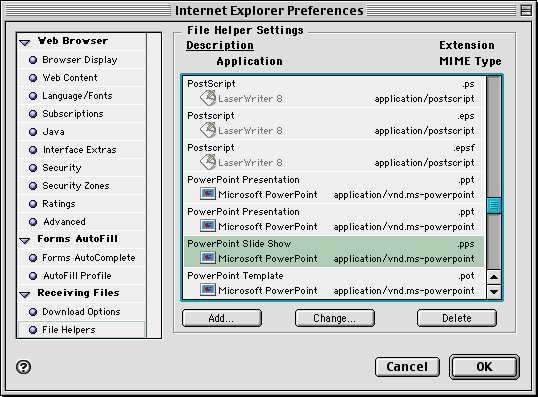
|
| |
- The "Edit File Helper" panel will pop up
- Insert
the following in the "Representation" section
- Description: "Power Point file"
- Extension: ".pps"
- MIME type: "powerpoint/pps"
- Click the "Browse" button beside "Application",
in the "File Type" section
- use the Finder to point to the Microsoft Powerpoint application
- usually the Powerpoint application is located
in the folder /Applications/Microsoft Office../
- If the "File type" doesn't fill in automatically to
"PPSS", use the arrows to the side of the box to select
it
- The "File creator" should fill in automatically to
"PPT3"
- for Encoding choose "Binary Data"
- For "How to Handle" choose "View with Application"
from the drop down box
|
| |
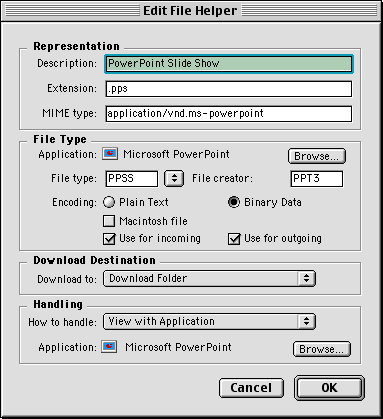 |
|
|