|
|
| |
| Microsoft
Internet Explorer (Windows): |
-
Open Internet Explorer
-
From the menu bar at the top of the browser, click "Tools",
then click "Internet Options..."
-
Click the "Security" tab
-
Make sure the "Internet" zone icon is highlighted,
and move the slider to "Medium"
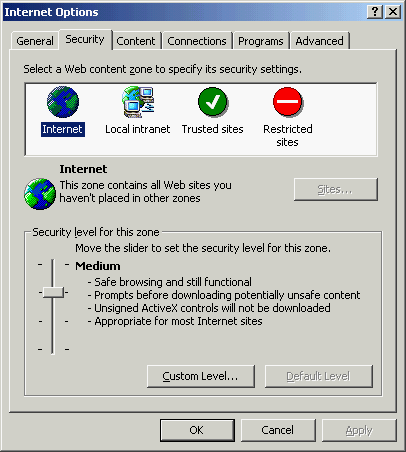
-
If your browser does not display zones
-
then from the Security tab click the "Custom Level..."
button
- scroll
down to "Scripting", and in the section titled
"Active scripting" click "Enable"
|
| Microsoft
Internet Explorer (MacOS): |
-
Open Internet Explorer
-
From the menu bar at the top, click "Edit", then click
"Preferences..."
-
From the side menu select "Web Content" underneath
the heading of "Web Browser"
-
Select "Enable scripting" in the "Active Content"
Area
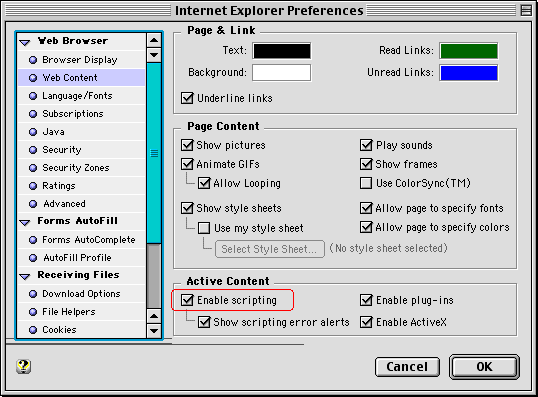
|
| Netscape
(Windows and MacOS): |
-
Open Netscape
-
From the menu bar at the top of the browser, click "Edit",
then click "Preferences..."
-
From the category menu on the side, click "Advanced"
-
Select "Enable Javascript".
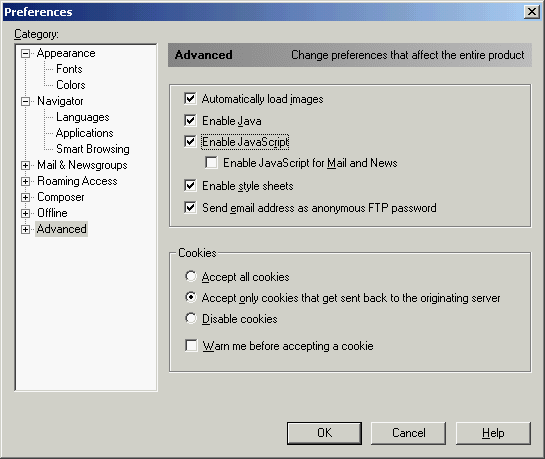 |
| |
|
| |
|
Accepting
Cookies
To
set your browser to accept cookies
|
| |
| Microsoft
Internet Explorer: |
-
Open Internet Explorer
-
From the menu bar at the top of the browser, click "Tools",
then click "Internet Options..."
-
Click the "Security" tab
- Make
sure the "Internet" zone icon is highlighted, and
move the slider to "Medium"
If your
browser does not display zones
-
From the Security tab click the
"Custom Level..." button
- Scroll
down to "Cookies", and in the section titled "Allow
per-session cookies" click "Enable"
|
| Netscape: |
-
Open Netscape
-
From the menu bar at the top of the browser, click "Edit",
then click "Preferences"
-
From the category menu on the side, click "Advanced"
-
In the section titled "Cookies", select "Accept
all cookies"
|
|
| |
|
Changing Screen Resolution
|
| |
| PC
or Macintosh |
-
-
Choose
your machine type: PC,
Mac
|
| |
|
| |
|
Setting "Helper Programs"
|
| |
|
| |
| |